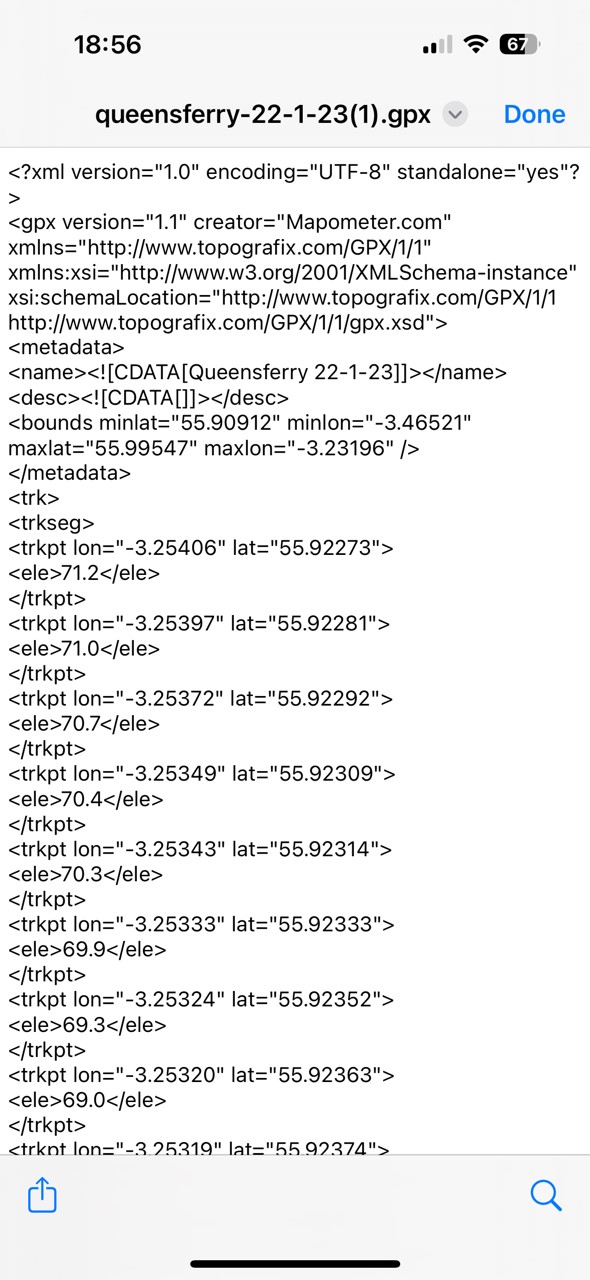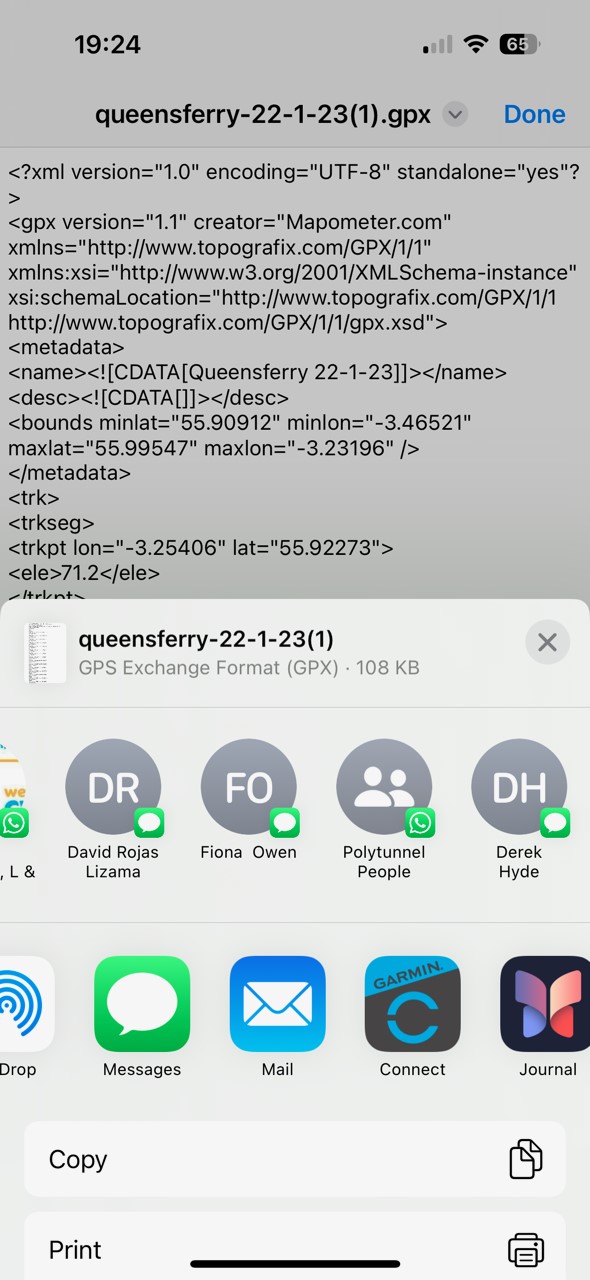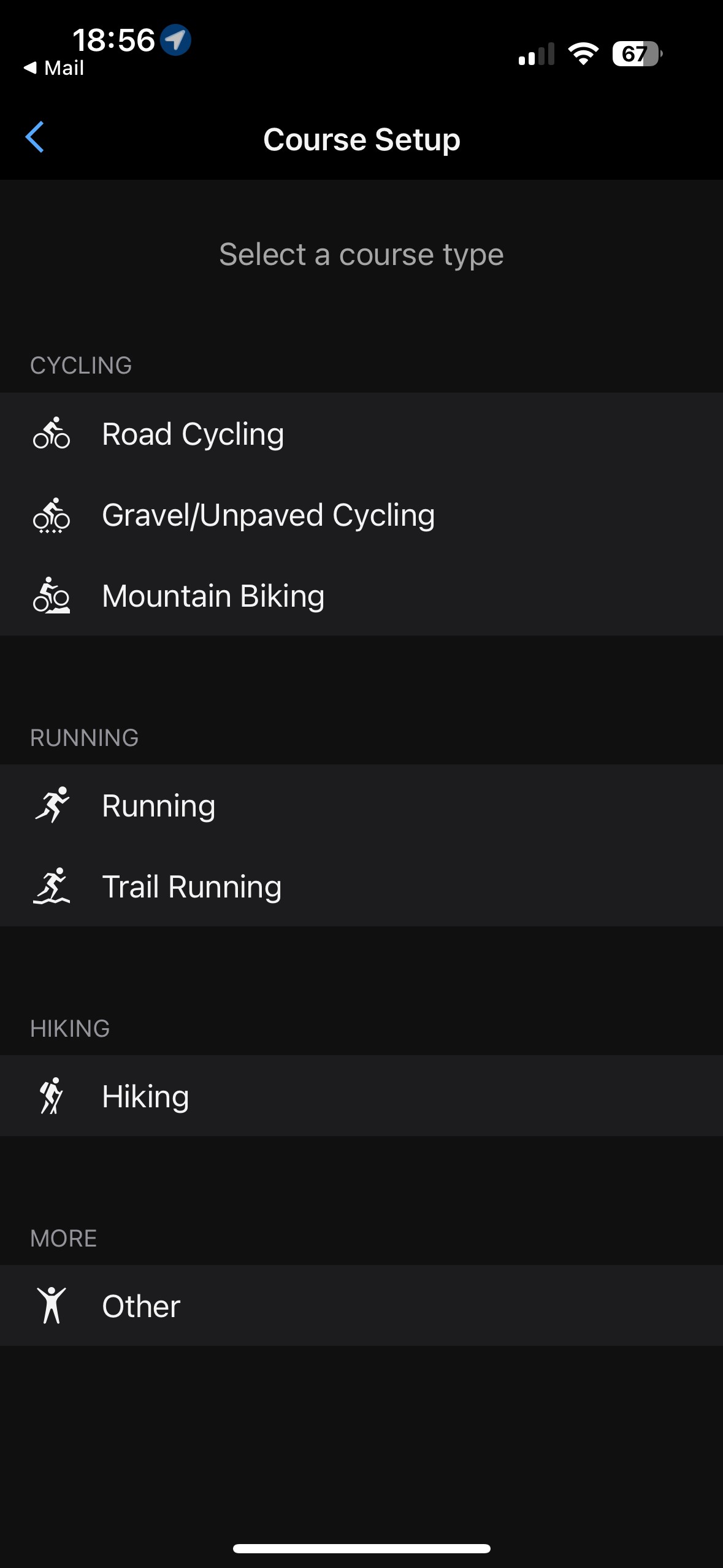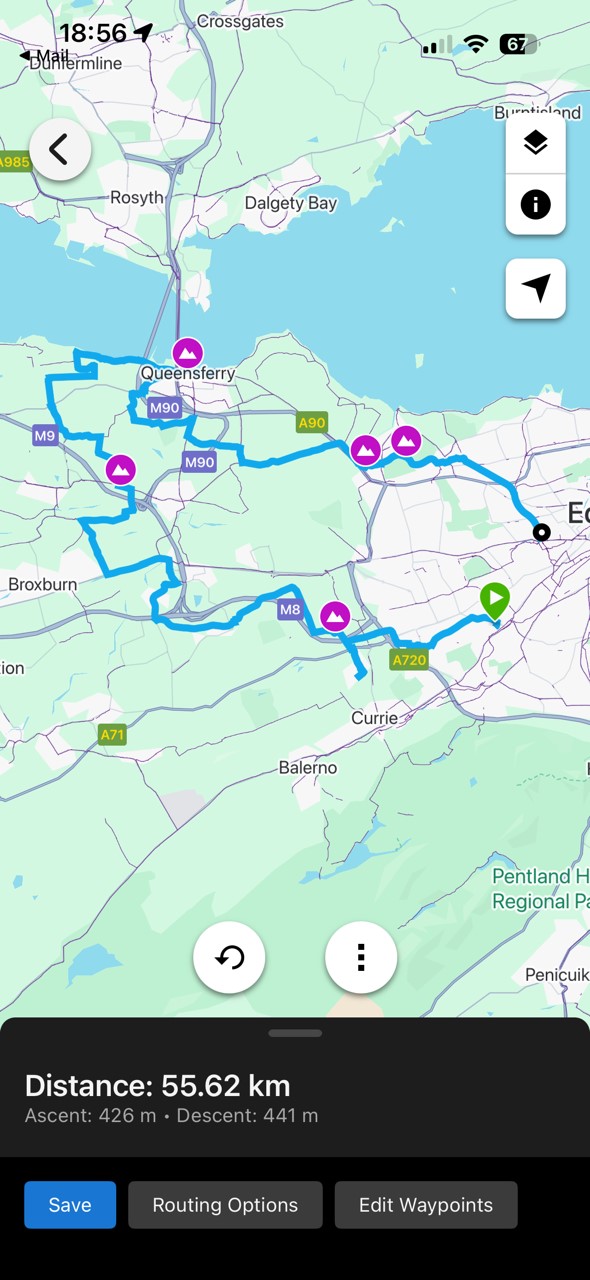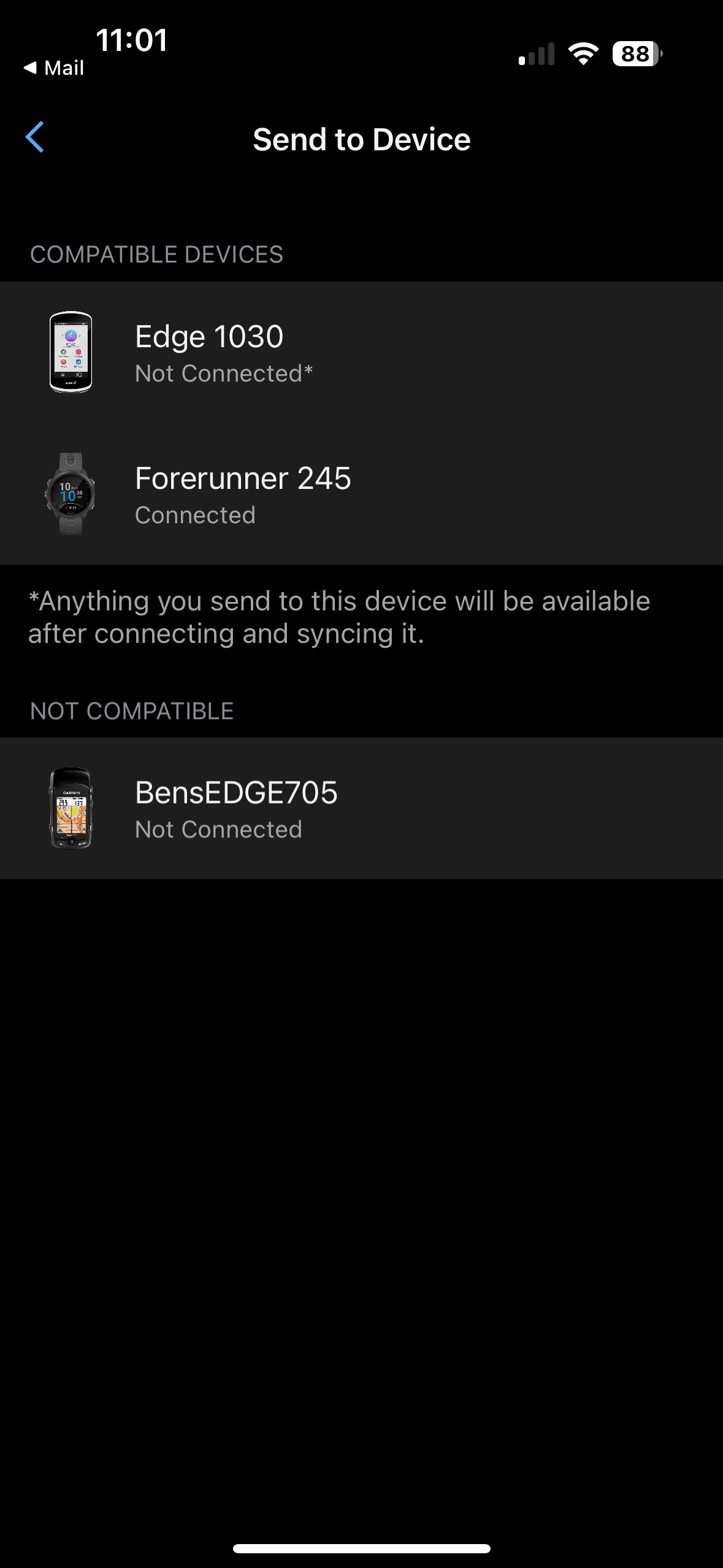From gpx file to Smart Phone to Garmin/Wahoo

How to transfer a gpx file sent by a ride leader onto your Garmin
Garmin Import
If you have a smart phone and use a Garmin to navigate getting the route onto your Garmin is most easily done as follows;
- Open the email using your smart phone and click on the gpx file.
- On an Android device, select "share", whilst on an Apple device select the "share/send to" icon bottom left
- Your phone will then show you a number of apps to which you could send the file – select Garmin connect
- In the course setup page which then appears select Road Cycling – you will then be able to see the route on a map and bottom left you are invited to save it.
- Save the course/route – then next to the name of the route another "send to" icon appears – bottom right
- Click on that and you are invited to select from a list of “compatible devices”
- Choose the one you use on your cycle and you will be told next time your phone syncs with your Garmin the route will be available on your Garmin.
That is 7 steps and doing it is much quicker than writing or reading the steps. This works for all gpx files no matter where they have been created – yes there are other ways but try 1) to 7) above.
Flick through the photos below to see examples of the screens which will appear in steps 1 - 7 above.
Wahoo (Elemnt) Import
Steps to import a GPX file to a Wahoo Elemnt Roam
- Open the email using your smart phone and click on the gpx file.
- On an Android device, select "share", whilst on an Apple device select "send to".
- Your phone will then show you a number of apps to which you could share/send the file – select the "Elemnt" App.
- The route is imported into the App, (& saved in the Routes), you should then "select" the route by "tapping" on it.
- "Tap" on the "Select Route" blue button and the route will be Imported into your Wahoo device.
Note - this is just one method, there are various alternatives suggested on the Wahoo website.